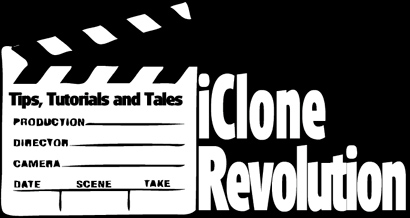
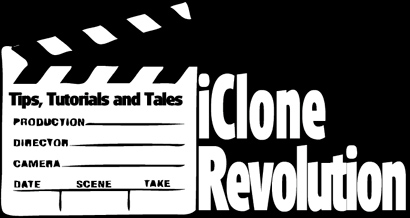
Create a Candle, Holder in Sketchup
Import to 3DXchange, Export to iClone and Add Flame
| You are on Page 1 | Page 2 | Page 3 |
Download the Sketchup Source File Here. 1. Create Circle with the Circle Tool:
2. Pull the circle up to form a cylinder with the Push/Pull Tool (Note: Drawing/Creating in Sketchup is all about the angle of the model on the screen. You must learn to use the Rotate Tool to get to the angle that will facilitate the type of drawing you need to accomplish).
3. Use the Offset Tool to create an offset on the top of the cylinder.
4. Use the Push/Pull Tool to push center of the new offset down. Do not push it down too much or it will go through the bottom with unexpected results:
5. Use what you have just learned about the Offset Tool on the bottom of the cylinder and the Push/Pull Tool to pull down the new offset to create the lower part of the top candle holder.
6. This step requires the Bezier Tool to be downloaded from the Sketchup Ruby library and copied in to the Sketchup plugins folder in the Sketchup installation location on your computer.
7. Use the Move Tool while holding down the Ctrl key to make and move a copy of the newly created Bezier curve then close the two curves at top and bottom with the Line Tool. The screenshot below only shows the Line Tool closing the bottom part but you must also close the top part to create a flat surface between the curves.
8. Use the Push/Pull Tool to pull the newly created flat surface out.
9. To make it easier to work with the new base item highlight and hide the top cylinders:
10. Highlight the new base and use the Move Tool with the Ctrl key to create a new copy and move it to the side.
11. Right click on the newly created item and Flip Along the axis on the Red Direction. For an alternative or if flipping gives you problems you can leave the curves as they are and move on to creating the base in step 14.
12. Move the item over as shown after you flip the axis. Be careful not to move the item too closely to the edges of the first item or you will get unexpected results including loss of faces and creation of faces where you don't want them (unless of course you like the results).
13. Click on the Edit button on the top menu and select Unhide>All to show the top cylinder.
14. Use the Circle Tool and the Push/Pull Tool to create a new base for the candle holder. Create this base in the same manner as you used to create the top cylinder at the start of this tutorial.
|
This Tutorial is Copyrighted 2008 by iCloneRevolution
This material may not be reproduced without the written consent of iClone Revolution.
The 3D Model, Sketchup source file or iClone project file created or used in this tutorial may
not be redistributed or sold without written permission from iCloneRevolution.
All Rights Reserved Worldwide.