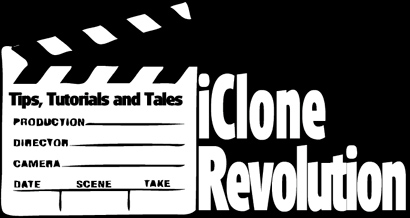
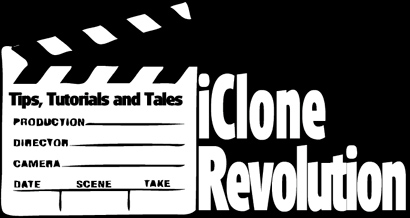
Create a Candle, Holder in Sketchup
Import to 3DXchange, Export to iClone and Add Flame
| Page 1 | Your are on Page 2 | Page 3 |
Continued from page 1... 15. Use the Rotate button to get a good angle then use the Offset Tool to create a new offset inside the top cylinder.
16. Use the Push/Pull Tool to pull the center of the new offset up to make the candle body.
17. Use the Offset Tool again to create the wick.
18. Use the Push/Pull Tool to pull the center section up to finish making the wick. You can pull this to whatever height you desire.
19. Next is filling the candle and holder with a material (texture). This is one of the most of important parts of creating any 3D object as the texturing used will impact the final result. For this tutorial we will use the textures that come with Sketchup but you can also substitute them for photographic textures to enhance the look of the model. Click on the Paint Bucket Tool to bring up the Materials browser.
Fill the candle base with the material of your choice by clicking on the areas you wish to fill with the Paint Bucket tool.
20. Finish texturing the model by selecting a material for the wick (this examples uses a simple black color) and for the candle body if so desired like ivory or some variation of white.
To select the same textures that you already have in the model if you find an untextured surface that you missed click on the In Model button on the Material Browser and your materials that are already used in the model are displayed.
21. Save the model with the "Save" or the "Save As" command. Please note that we recommend that you save your model often as you are working on it.
|
This Tutorial is Copyrighted 2008 by iCloneRevolution
This material may not be reproduced without the written consent of iClone Revolution.
The 3D Model, Sketchup source file or iClone project file created or used in this tutorial may
not be redistributed or sold without written permission from iCloneRevolution.
All Rights Reserved Worldwide.